|
|
Post by Amairgen on Aug 19, 2022 9:15:12 GMT -8
ClassicUO . . Some of our players use this client and some others have asked about it. For those who don't know . . ClassicUO is an optional way to connect to us instead of using Razor or (Razor Enhanced) to connect but more importantly it has some nice options. One of note is the ability to drag your game window size to full screen or whatever size works best for you. Also the graphics and game play may work smoother as well. There are several YouTube videos available to check this one out. Below are some screen captures showing the set up steps: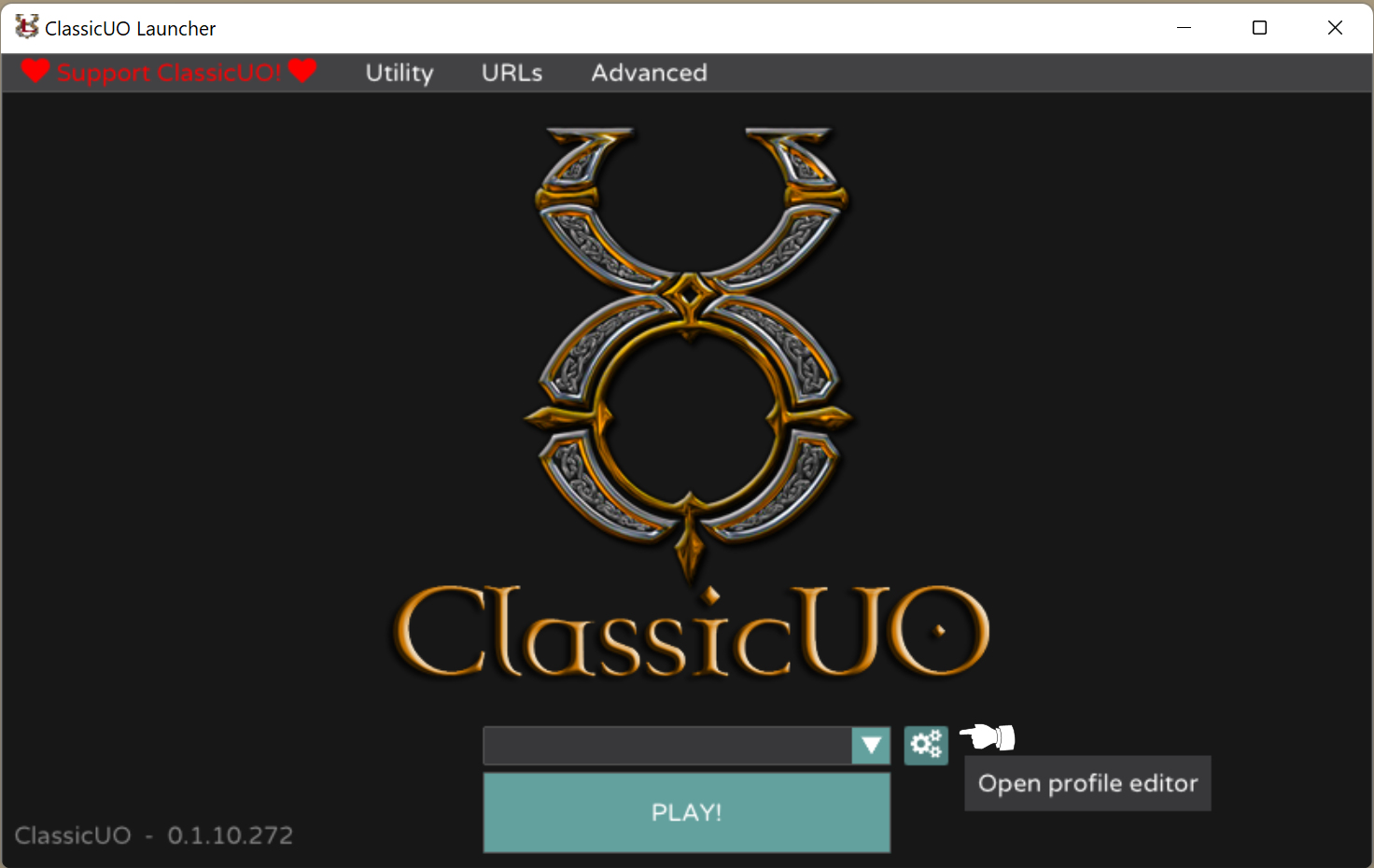 When the ClassicUO Launcher opens (like above) . . Click on the 'Gears' to open the Profile EditorThis will open the Profile Editor (see below) When the ClassicUO Launcher opens (like above) . . Click on the 'Gears' to open the Profile EditorThis will open the Profile Editor (see below)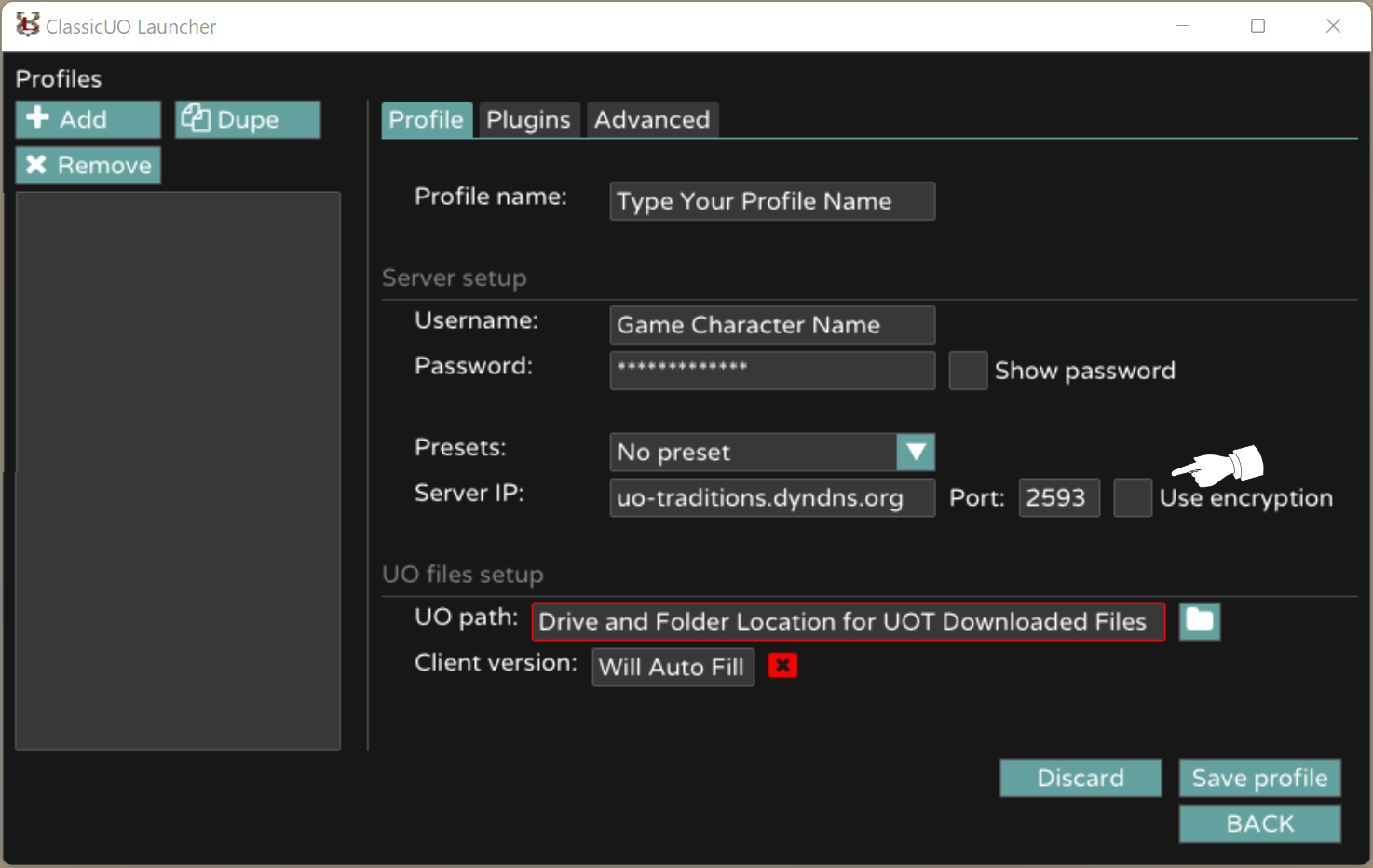 | | In the Profile Editor: | | | 1) | Click '+' to Add Profile' | | | 2) | Type in a 'Profile Name' | | | 3) | Type in a 'User Name' | | | 4) | Enter the UOT Server IP | | | 5) | Check that Port is 2593 | | | 6) | Do Not tick 'Encryption' | | | 7) | Brouse to our file Location | | | 8) | Our Client 6.0.14.4 autofills | | | 9) | Click the 'Save Profile' | | | 10) | Click the 'Back' button | | | 11) | Wait for Profile name | | | 12) | Click 'Play' to play | |
|
|
|
|
Post by Bran on Aug 21, 2022 11:38:14 GMT -8
I got ClassicUO workin and so far loving it. Full screen along with zoom in zoom out on the fly in the game is nice. The play screen graphics real smooth and no flicker.
This all new to me. Took me a while to figure out getting the Enhanced Razor to load as a Plugin with ClassicUO on launch. After you get ClassicUO like shown above then gotta click on Plugins and browse to the RazorEnhanced files downloaded and unzipped. If you have the new Razor in wrong place you will get a message telling you where you need the RazorEnhanced files for it to accept the plugin. After that when you log in your should see the new RazorEnhanced screen pop up with it.
I was sad to see all my Macros were gone cause there is now Macro tab on the new Razor but the Macro creation inside ClassicUO is easy enough. Only thing I was missin was my Macro to dress me after my deaths but finally figured out how to duplicate that using the RazorEnhanced agent for Dress/Undress.
My Tips on all this is
- Options button on your paperdoll brings up the new ClassicUO menu
- When you make a Macro inside ClassicUO remember to also click make a Macro Button you can drag somewhere on your desktop
- Make a macro for "Save Desk Top" after making your Macro buttons and movin all your stuff where you want them or you might lose your desktop setup next login
- After login look at the ClassicUO menu settings and set up your Zoom in/out and other settings you like
- Some settings like toggle off Weather are done on the RazorEnhanced screen
- The Razor Macro tab is gone in the new Razor but everything I needed I could duplicate in ClassicUO. If you need real complicated stuff you will need to know how to make scripts for the new Razor. Above my pay grade.
Bottomline = love it so far. Lookin forward to playing with it.
|
|
|
|
Post by Bran on Aug 22, 2022 21:48:12 GMT -8
Thought id show what playing on a big screen is like using ClassicUO with zoom in and zoom out while playing. First is standard zoom then is zoom in and final is zoom out 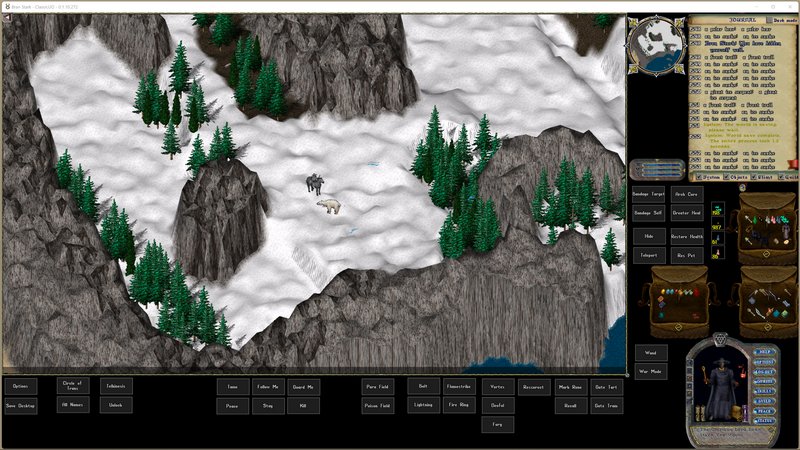

 |
|
|
|
Post by Amairgen on Aug 23, 2022 8:44:17 GMT -8
- The Razor Macro tab is gone in the new Razor but everything I needed I could duplicate in ClassicUO. If you need real complicated stuff you will need to know how to make scripts for the new Razor. Above my pay grade. Thanks for all the input Bran. Just to clarify . . 1) If you use the older 'Razor' then when you make your in game ClassicUO macros you do it by: selecting "Say" then typing in <razormacro NameOfMacro (may need the filename extention . . NameOfMacro.macro) because RazorEnhanced no longer uses Macros but instead uses Scripts . . 2) If you use the newer 'RazorEnhanced' then when you make your in game ClassicUO macros you do it by: selecting "Say" then typing in <playscript NameOfScript.py 3) Using RazorEnhanced you can add scripts (even record scripts) or you can Google Razor Scripts then copy/edit/paste the contents into the RazorEnhanced Script section. 4) There might be a utility out there that lets you convert your own old Razor Macros into Scripts for RazorEnhanced but I have not looked into that. |
|
|
|
Post by Daedalus on Sept 6, 2022 6:39:29 GMT -8
Glad I caught this thread. I downloaded ClassicUO and got it running. Have to say the UO world is a lot more fun full screen.
|
|
|
|
Post by Amairgen on Sept 7, 2022 14:18:34 GMT -8
Glad I caught this thread. I downloaded ClassicUO and got it running. Have to say the UO world is a lot more fun full screen. Welcome back old friend. Good to see the vets still haven't lost the bug. *smiles* |
|
|
|
Post by alk760 on Jun 15, 2023 13:25:14 GMT -8
Works great because the zoom feature is awesome.
|
|