Post by Figger on Sept 6, 2018 8:48:23 GMT -8
Here are some auto attack macros. They are a little tricky to put them in because the folder that holds the macros for Razor are hidden folders but you can unhide them. First you click on "File Explorer" icon and find "Local Disk C:", single click it, then at top, click the "View" tab and at right click on "Options", a menu will pop up, click on its "View" tab and it should look like this:
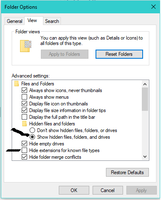
You want a dot in first one marked and no check mark in second one marked, once that is done, click on "Apply" and then click "OK" and close the file options window.
Then make a text file on your desktop and name it Auto Attack.
Then highlight the lines of the auto attack file I placed here and paste it to the open text file you just named. Save the text file. Now right click the text file and pick "rename", then hit right arrow on keyboard until it is at end of the .txt and backspace the txt and type in macro ( the name of the file should now be 'Auto Attack.macro' and hit "Enter" key. A popup message appears, just click OK to rename it.
Now you need to find the Macro folder, Open File explorer again and click on "Local disk C:" and double click on "Users", then double click on the folder that has your name on it, then double click on "AppData", then double click on "Roaming", then double click on "Razor", now you see a folder named "Macros". From desktop, drag and drop the "Auto Attack.macro" file and drop it on the "Macros" folder. Close everything and start Razor.
Here is the first macro I will place on here, it also has healing built in to it. You may have to change some of the pause settings on it to fit your bandage speed after you get into the game, in game you can type [mystats to see what your bandage speed is. Here is the macro:
!Loop
Assistant.Macros.HotKeyAction|1515|
Assistant.Macros.HotKeyAction|1395|
Assistant.Macros.HotKeyAction|1332|
Assistant.Macros.PauseAction|00:00:00.5000000
Assistant.Macros.ForAction|3
Assistant.Macros.DoubleClickTypeAction|3617|True
Assistant.Macros.HotKeyAction|1059|
Assistant.Macros.ForAction|6
Assistant.Macros.HotKeyAction|1515|
Assistant.Macros.HotKeyAction|1395|
Assistant.Macros.HotKeyAction|1332|
Assistant.Macros.PauseAction|00:00:01
Assistant.Macros.EndForAction
Assistant.Macros.EndForAction
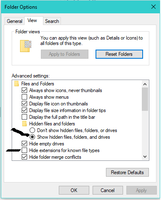
You want a dot in first one marked and no check mark in second one marked, once that is done, click on "Apply" and then click "OK" and close the file options window.
Then make a text file on your desktop and name it Auto Attack.
Then highlight the lines of the auto attack file I placed here and paste it to the open text file you just named. Save the text file. Now right click the text file and pick "rename", then hit right arrow on keyboard until it is at end of the .txt and backspace the txt and type in macro ( the name of the file should now be 'Auto Attack.macro' and hit "Enter" key. A popup message appears, just click OK to rename it.
Now you need to find the Macro folder, Open File explorer again and click on "Local disk C:" and double click on "Users", then double click on the folder that has your name on it, then double click on "AppData", then double click on "Roaming", then double click on "Razor", now you see a folder named "Macros". From desktop, drag and drop the "Auto Attack.macro" file and drop it on the "Macros" folder. Close everything and start Razor.
Here is the first macro I will place on here, it also has healing built in to it. You may have to change some of the pause settings on it to fit your bandage speed after you get into the game, in game you can type [mystats to see what your bandage speed is. Here is the macro:
!Loop
Assistant.Macros.HotKeyAction|1515|
Assistant.Macros.HotKeyAction|1395|
Assistant.Macros.HotKeyAction|1332|
Assistant.Macros.PauseAction|00:00:00.5000000
Assistant.Macros.ForAction|3
Assistant.Macros.DoubleClickTypeAction|3617|True
Assistant.Macros.HotKeyAction|1059|
Assistant.Macros.ForAction|6
Assistant.Macros.HotKeyAction|1515|
Assistant.Macros.HotKeyAction|1395|
Assistant.Macros.HotKeyAction|1332|
Assistant.Macros.PauseAction|00:00:01
Assistant.Macros.EndForAction
Assistant.Macros.EndForAction

